Annalisa is a tool to help make decisions – personal, professional, business or public – whenever or wherever there are a variety of things to take into account. Taking a personal example, the screen shot below shows you Annalisa in action, helping us to decide the best location for our new home. Based on the weightings we have given each attribute, and how we've rated each option on each of those attributes, it seems that it's time to move north! (If you have already downloaded the Annalisa demo version you can download the file for this example here.)

Walk-Through
Set-up
When we open Annalisa, the settings window appears with the Topic tab highlighted. We are prompted to set-up a new topic.
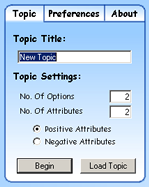
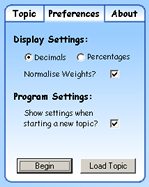 We
use this Topic pane (shown left) to configure our Topic settings, including whether
we want to use Positive (desirable)
or Negative (undesirable) attributes
for this topic. For our home-buying topic we set the title to "Buying a Home".
We are creating a topic with 4 options and 4 attributes, so enter 4 into both of these
boxes. In our case, we are dealing with positive attributes: things we want our
new home to score highly in, so we leave the default selection on Positive Attributes.
Then we click on the Preferences tab to switch to the pane (shown right) in which we
establish the Display and Program settings that will apply to the software as a whole.
We are working with decimals and do not want to normalise weights as we go, so we select
our fields accordingly, then click Begin. (Note: we are doing all of this because
we are creating a new topic. Alternatively, if you want to open an Annalisa topic
file (a .alt file) that you have already saved, press the Load Topic button.)
You can change these settings at any time by opening
the settings window. For more details on each setting, please consult the
FAQ.
We
use this Topic pane (shown left) to configure our Topic settings, including whether
we want to use Positive (desirable)
or Negative (undesirable) attributes
for this topic. For our home-buying topic we set the title to "Buying a Home".
We are creating a topic with 4 options and 4 attributes, so enter 4 into both of these
boxes. In our case, we are dealing with positive attributes: things we want our
new home to score highly in, so we leave the default selection on Positive Attributes.
Then we click on the Preferences tab to switch to the pane (shown right) in which we
establish the Display and Program settings that will apply to the software as a whole.
We are working with decimals and do not want to normalise weights as we go, so we select
our fields accordingly, then click Begin. (Note: we are doing all of this because
we are creating a new topic. Alternatively, if you want to open an Annalisa topic
file (a .alt file) that you have already saved, press the Load Topic button.)
You can change these settings at any time by opening
the settings window. For more details on each setting, please consult the
FAQ.
We are now presented with the main program screen, with the default labels for our
options and attributes. The Scores pane (at the top) is the only pane that is
not directly editable, so we skip to the first pane that is editable: Weightings.
The one thing worth mentioning here is that if we do not want to see our scores whilst
we are setting-up our topic, we can click on the ![]() icon to hide the pane (each of the 3 panes can be hidden in this way - just look for
the icon in the top-right corner of each pane).
icon to hide the pane (each of the 3 panes can be hidden in this way - just look for
the icon in the top-right corner of each pane).
Weightings
First things first, we need to label our 4 attributes so that we know which criteria
we are weighting. We enter the name for each Attribute in the Weightings pane
by clicking on the default attribute name (e.g. Attribute 1), typing directly into the
field, and pressing Enter to confirm. An Attribute name may not be longer than 100 characters
and if necessary the name will be truncated but it will appear in full as rollover text.
If we need to add more Attributes, we can click the ![]() icon. We can remove an Attribute by clicking the
icon. We can remove an Attribute by clicking the ![]() icon which appears when we pass our mouse over its name. (Note: the
free demo will only allow a maximum of 4 attributes. The full version allows
up to 10.) So we click on Attribute 1 and rename it Neighbourhood. Attribute
2 becomes Garden, Attribute 3 Transport, and lastly we turn Attribute 4 into Shops.
icon which appears when we pass our mouse over its name. (Note: the
free demo will only allow a maximum of 4 attributes. The full version allows
up to 10.) So we click on Attribute 1 and rename it Neighbourhood. Attribute
2 becomes Garden, Attribute 3 Transport, and lastly we turn Attribute 4 into Shops.
Why did we choose these attributes? These 4 criteria are most important to us when choosing an area of the city to live in. If we had children, schools would be a concern for us and we would have added that as an attribute. We move around the city quite a bit, (hence the Transport addition) and so are not often at home in the evenings, meaning we will not worry about whether there are local bars. We do however like to enjoy being outside and so a garden when we are at home is a factor for us. (For information on working with a large number of attributes, see the drill-down entry in the FAQ.)
Now we have our 4 attributes, we need to say how important they are to us. We can do this in one of two ways: either by using our mouse to drag the blue bar, or by clicking on the number below the bar and typing directly onto the screen. Remember that Normalisation setting from the Preferences window, which we made sure was unchecked? That means we can now enter any value we like and weight (that's what we are doing: weighting our attributes) each attribute regardless of the weights of the other attributes. If we had selected to normalise our weights, then every time we changed 1 of the 4 attributes, the other 3 would all change values to compensate. For an explanation of the values, and of normalisation, please see the normalisation entry in the FAQ.
Remember that at this stage all we are saying is how important each attribute is to us, or how much weight that attribute should have in influencing our final decision. We are fairly lacklustre, as you can see. Nothing scored above 0.500/50.0%, with Transport doing the best at 0.400. Whilst being in the Garden is nice, we are not at home very much, so we realised that Transport is more important (for getting to and from home) then the Garden itself. Likewise, we occasionally need to buy milk, bread or eggs, which put Shops above Neighbourhood (and since we are not at home that much, the Neighbourhood thing turned out to be less important too). Now we have our weightings, we need to rate each area against them.
Ratings
As with our attributes, we need to name our 4 Options. The method is the same; click on the label and type into it. We do so, setting up North, South, East and West. Now we rate our 4 options. We can do this either by using the mouse to drag the bar slider, or else we can click on the number below the bar and type the value directly. Having visited each area, wandered around the streets a little, and checked it out on the map, we have a feeling for what each area is like. For example, the houses we visited in the North generally had pretty small gardens, though it was often just a few minutes walk to get either a bus or a train, and there were shops all over the place, meaning we may never be short of orange juice again. Conversely, the South had huge gardens for the same price. Transport was worse however; over 10 minutes walk to the nearest train station, and the neighbourhood was not so pretty.
So we have rated each attribute against each option. We're done! And now...the scores!
Scores
Back to the top pane (if you hid the top pane at the start, now is the time to open it again). We kept the top pane open, which meant we saw the bars in the scores pane grow and shrink in real-time as we updated our weightings and ratings. The current longest bar will always appear in a different shade, making it clear which option is currently the best outcome. In our case, North wins. That means that when all of our options are considered, and the 'amount' they are considered is determined by the weight of each attribute, North is our best outcome. It best meets all of our criteria overall. OK, it did not do very well on the Garden attribute, but because that attribute is not weighted highly, and because North did so well on all our other attributes, it is the best outcome overall. For a fuller explanation of these Scores please see the Scores entry in the FAQ.
Saving The Topic
Alas, we are only using the demo version of Annalisa, so cannot save our topic.
You however, having bought and paid for the licence to convert the demo
into a full version can save your topic at any time by clicking the ![]() icon. When saving you can select either to save the topic as a .alt file (this
is the default format, which is readable by Annalisa). You can also save your
topic as a .csv file (if you want to import your topic data into Excel, use this method).
If you want to save an image of the topic, you can save the topic either as a JPEG image
or as a Bitmap. Note: you should always save your topic as a .alt file,
even if you also save it in another format. If you want to open your topic in
Annalisa again, you must save it in Annalisa's .alt file format. See the
FAQ entry for details of compatible file formats.
icon. When saving you can select either to save the topic as a .alt file (this
is the default format, which is readable by Annalisa). You can also save your
topic as a .csv file (if you want to import your topic data into Excel, use this method).
If you want to save an image of the topic, you can save the topic either as a JPEG image
or as a Bitmap. Note: you should always save your topic as a .alt file,
even if you also save it in another format. If you want to open your topic in
Annalisa again, you must save it in Annalisa's .alt file format. See the
FAQ entry for details of compatible file formats.
For more information, read the FAQ, and take a look at the website for the Annalisa community, www.cafeannalisa.org.uk where you will find a wide variety of already created .alt files on different topics that you can download and either use or amend.
